Used in conjunction with the any selected parcels and or the Buffer Tool, the Create Mailing List tool allows you to create your own mailing lists for the selected parcels.
- First, make sure you have a parcel or parcels selected by using one of the Parcel Query tools
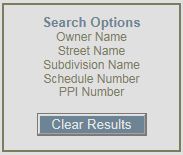
-
or the Select
tool located in the tool bar
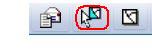
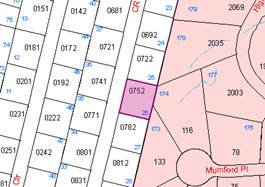
- Next, input a buffer distance and click BUFFER SELECTED. The selected parcels will be highlighted in yellow.
Note: You MAY buffer multiple, non-contiguous parcels
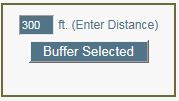
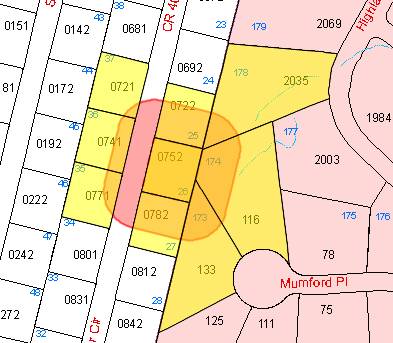
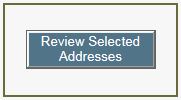
- After you have your parcels selected click REVIEW SELECTED ADDRESSES. A new window will open with each address on a separate line. Different parts of each address are seperated by a comma. You can download this as a file to your computer and use it either in a spread sheet or mailing label application. Most word processers have a wizard that will walk you through the process of creating the labels. Make a note of where you save the file.
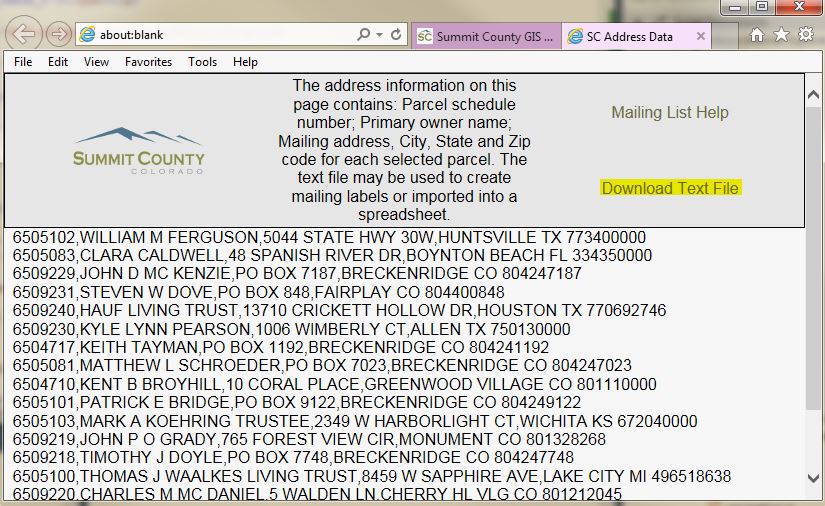
- USING MICROSOFT WORD TO CREATE LABELS -
NOTE: The Buffer/Mailing label application does not remove duplicate labels. You may want to look for duplicate addresses (often a condo association) in the .txt file and delete them before proceeding. MS Word can also help you remove duplicates.
To use Microsofts Word to create Labels to affix to envelopes, follow these steps (for Word 2007).
Open a new Word document.
Choose the Mailings Tab, and then start mail merge.
Open the Step by Step Mail Merge Wizard.
Choose labels for document type, choose Next: Starting document.
Choose Label options and define your label type. Choose Next:Select recipients
Then, Browse to the Delimeted file that was created with the Create Mailing List tool. Choose that file as your data source.
The next step allows you to modify the Mail Merge Recipients. Select OK when finished.
Choose the step Next: Arrange your labels
Choose the step Address Block. Choose Match Fields. Match First Name to FULLNAME, Address 1 to ADDRESS, City to CITYSTATEZIP. choose OK. Choose OK on the Insert Address Block form.
Pick 'Update all Labels'
Choose 'Preview all Labels'.
Choos 'Next: Complete the merge.